In this article, we’ll detail how you can log into ChatGPT using various methods, how to reset your password, talk about what ChatGPT Plus and ChatGPT Playground are, how to fix common problems and errors, and more!
You can jump to a section using the table of contents below:
- Create a ChatGPT Account
- ChatGPT Login Guide
- How to Reset Your ChatGPT Password
- What is ChatGPT Plus GPT-4?
- What is ChatGPT Playground?
- How to Fix ChatGPT Login Problems & Errors: 12 Solutions
- Verify email address
- Wait a few minutes and try again
- Log in through OpenAI first
- Try the ChatGPT login page direct link
- Check the ChatGPT server status
- Log in with Google or Microsoft account
- Reset your ChatGPT password
- Try a different device (or incognito browser)
- Clear your browser cache and cookies
- Check your network connection
- Turn off your ad blocker and other extensions
- Turn off your VPN
- How to Use ChatGPT
- How to Use ChatGPT Plugins
- Features of ChatGPT
- Benefits of ChatGPT
- FAQs
Create a ChatGPT Account
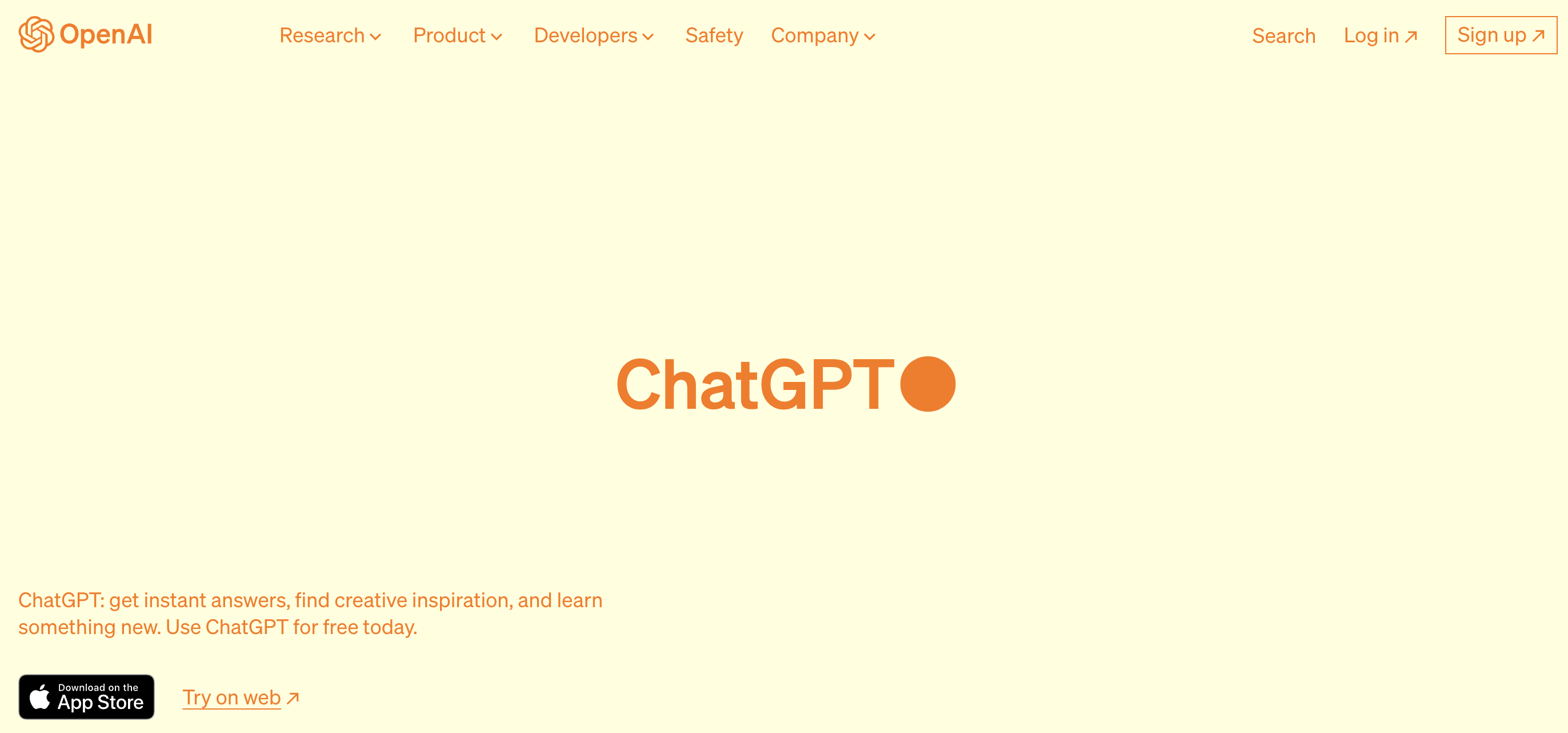
To start using ChatGPT’s powerful language model, you’ll need to follow a few steps.
Don’t worry, you won’t break a sweat.
The first thing to do is head to the ChatGPT login page.
You’ll notice in the bottom-left corner there are two options:
- One for the ChatGPT mobile app on iOS
- One that says “Try on the web”, this is the option you need to click.
The next screen will look like this:

Here, you can choose to “Log in” or “Sign Up”.
If this is your first time using ChatGPT, you’ll need to hit “Sign up”.
Which will take you to the account creation page:
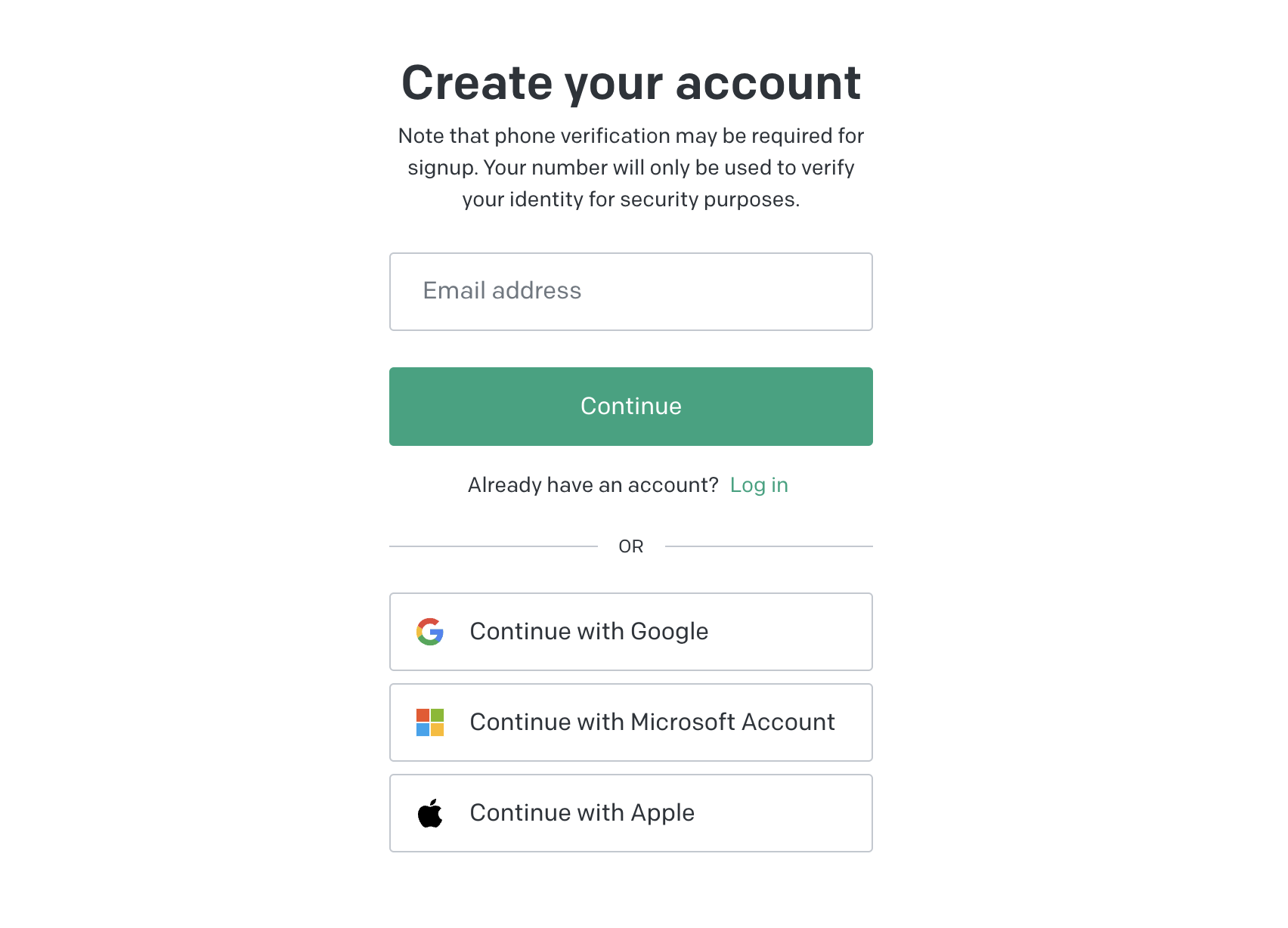
You’ll see multiple login options here, including
- Email address
- Google account
- Microsoft account
- For Apple users, you can use your Apple ID.
Let’s select the email address login method, as the others use third-party verifications that we’ll cover a bit later.
So, punch in your chosen email and double-check it’s a valid email address.
Next, you’ll be asked to create a password, either use the auto-generated key or pick your own strong password, but make it at least 10 characters and use special symbols and numbers.
This will trigger a confirmation email that is sent to your inbox.
Wait for this and click the button “verify email” in the email text, as shown in the screen capture below.
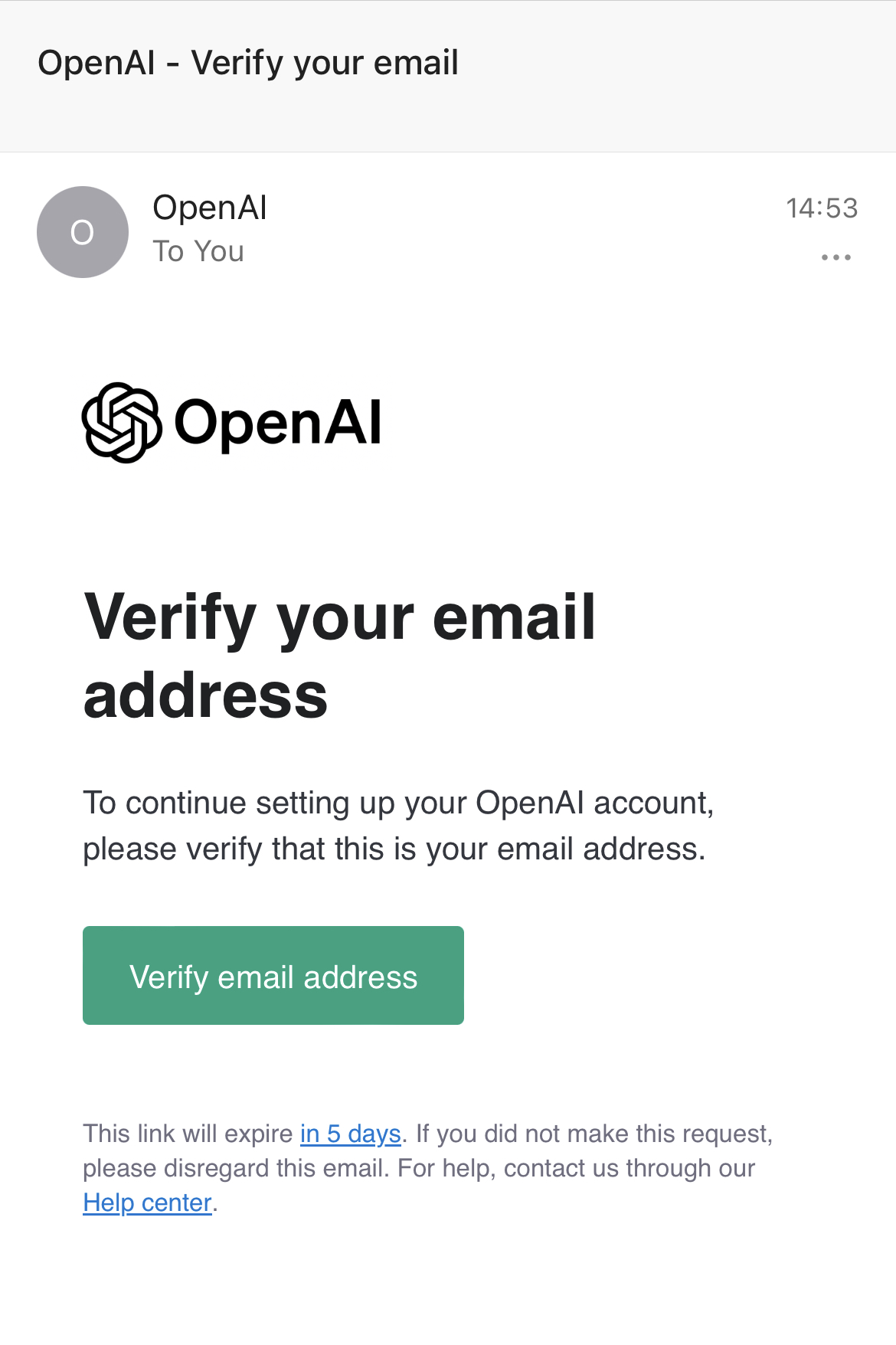
Next, ChatGPT will ask for a mobile number.
There’s a drop-down menu on the left-hand side to select your country and area code, then type your digits in.
A 6-digit OTP (one-time password) will be sent to your mobile device, enter the verification code when you get it.
Finally, ChatGPT will ask you for your date of birth. Enter this and you’re ready to go!
If you have any concerns about ChatGPT’s user privacy, you can review the privacy policy here.
ChatGPT Login Guide
Once you’ve successfully created an account, the login process to start using ChatGPT is nice and easy. We’ll take you through these steps now.
The first step is to head to the ChatGPT login page here.

Select the “Log in” option and wait to be directed to the next page, which will ask for your login credentials.
The page is the same as when you first create an account, with multiple login options that use email, Google, or Microsoft details.

Enter your email address and then your password and wait to be logged in.
How to log in with Google or Microsoft
If you decide to use either Google or Microsoft credentials to log in, you’ll bypass the email verification and won’t need to confirm your age, as this process was completed when you signed up for Google or Microsoft accounts.
All you need to do to start using ChatGPT with Google or Microsoft is:
- Enter your Gmail Outlook or Hotmail email address.
- Enter your associated password.
- Select “Login”.
How to Reset Your ChatGPT Password
We’ve all been there.
You’re fired up for another round of AI-powered conversations, but before you can start, you keep entering the incorrect password. *sigh*
Luckily, resetting your password is easy. Here’s what to do:
- Head to this page.
- Select “Login”.
- Enter your email address.
- Select “Forgot password?”.
- Wait to receive an email link that will reset your password.
- Open it, click the link and create a new password (maybe write this one down or save it to your Chrome/Apple passwords).
- Go back to the login screen, continue through the steps, and then enter your new password.
In some cases, you won’t get an email with a password reset.
This might be because you used an alternative login method with Google or Microsoft.
So try using those to log in again after the password reset.
What is ChatGPT Plus GPT-4?
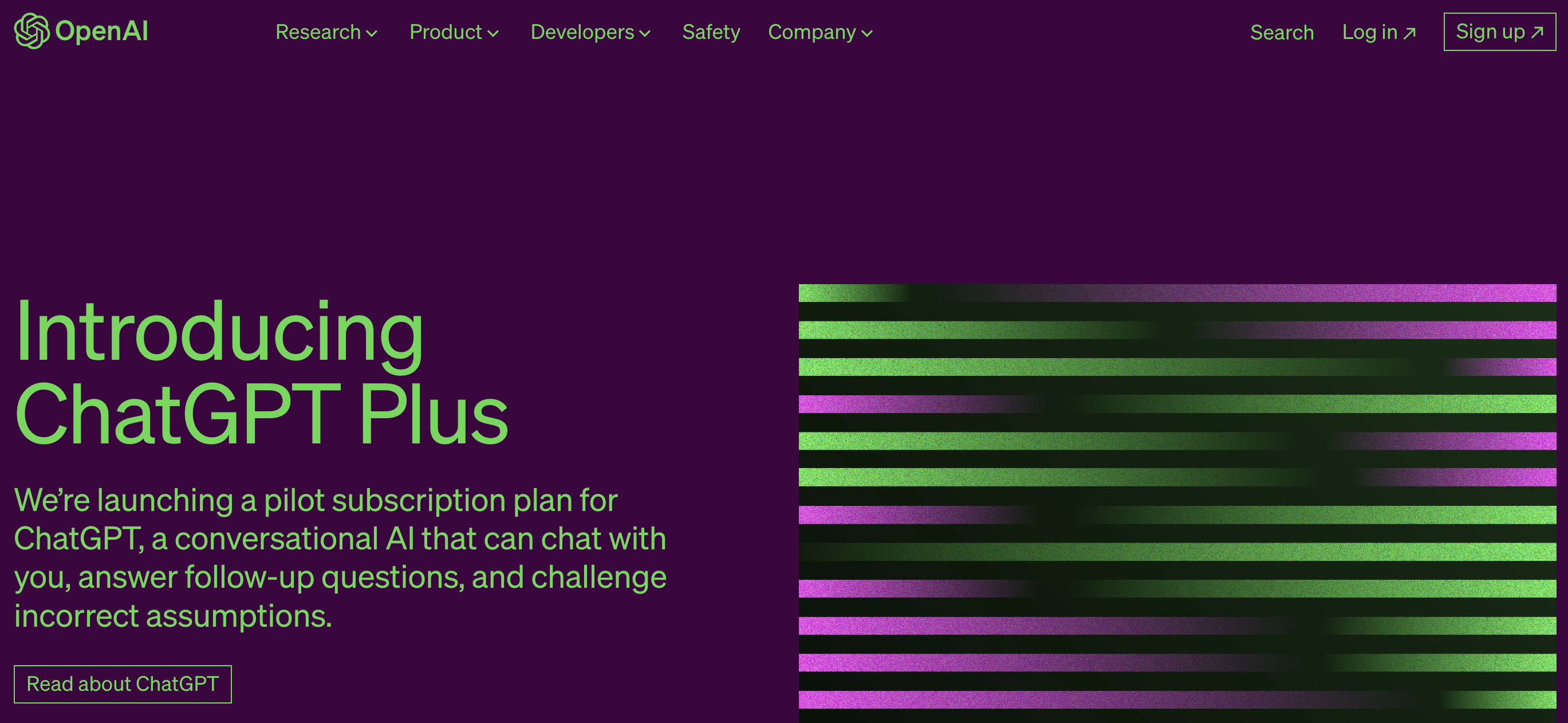
Since its launch, millions of users have enjoyed the wonders of ChatGPT’s natural language processing technology, prompting sophisticated conversations with the advanced chatbot.
For free.
Its popularity cannot be understated, to date, there are over 180 million ChatGPT users. It makes sense then that OpenAI would offer a premium tier as a way to monetise this incredible experience.
This brings us to ChatGPT Plus.
OpenAI’s new AI technology, GPT-4, provides exclusive benefits to paid subscribers.
These benefits include early access to new features and quicker response times. This helps enhance the user experience.
Here’s what Chat GPT Plus users get for their $20 monthly subscription:
1. Priority Access to New Features
With ChatGPT Plus, users will have access to the latest and greatest features from OpenAI’s AI-driven applications. If you register for the ChatGPT Plugins waitlist, you can use powerful tools designed for ChatGPT as and when they are released. This includes tools that can access real-time information, run computations, or use third-party services.
2. Faster Response Times with Turbo Mode
The most common complaint about the standard version of ChatGPT is how long it can take to respond. With ChatGPT Plus, this time duration has been slashed considerably so you can get answers to questions faster. Turbo mode can be toggled on and off to give 2.5x faster responses to queries.
3. Chat GPT-4 Access
The most common complaint about the standard version of ChatGPT is how long it can take to respond. With ChatGPT Plus, this time duration has been slashed considerably so you can get answers to questions faster. Turbo mode can be toggled on and off to give 2.5x faster responses to queries.
4. Skip the Queues During Peak Times
ChatGPT Plus members can gain access at all times. So you won’t get an error message on the ChatGPT login page when the servers are busy, which is another common issue among standard users. If you’re the sort of person who relies on constant access, maybe for content creation or similar, then this is a huge benefit.
5. Higher Character Limits
Speaking of content generation, one big plus (no pun intended) is that premium subscribers get a 25,000-word character limit, as opposed to 3000 with GPT-3.5. That’s a big difference when you need answers to larger, more complicated questions that require deeper insights.
What is Chat GPT Playground?
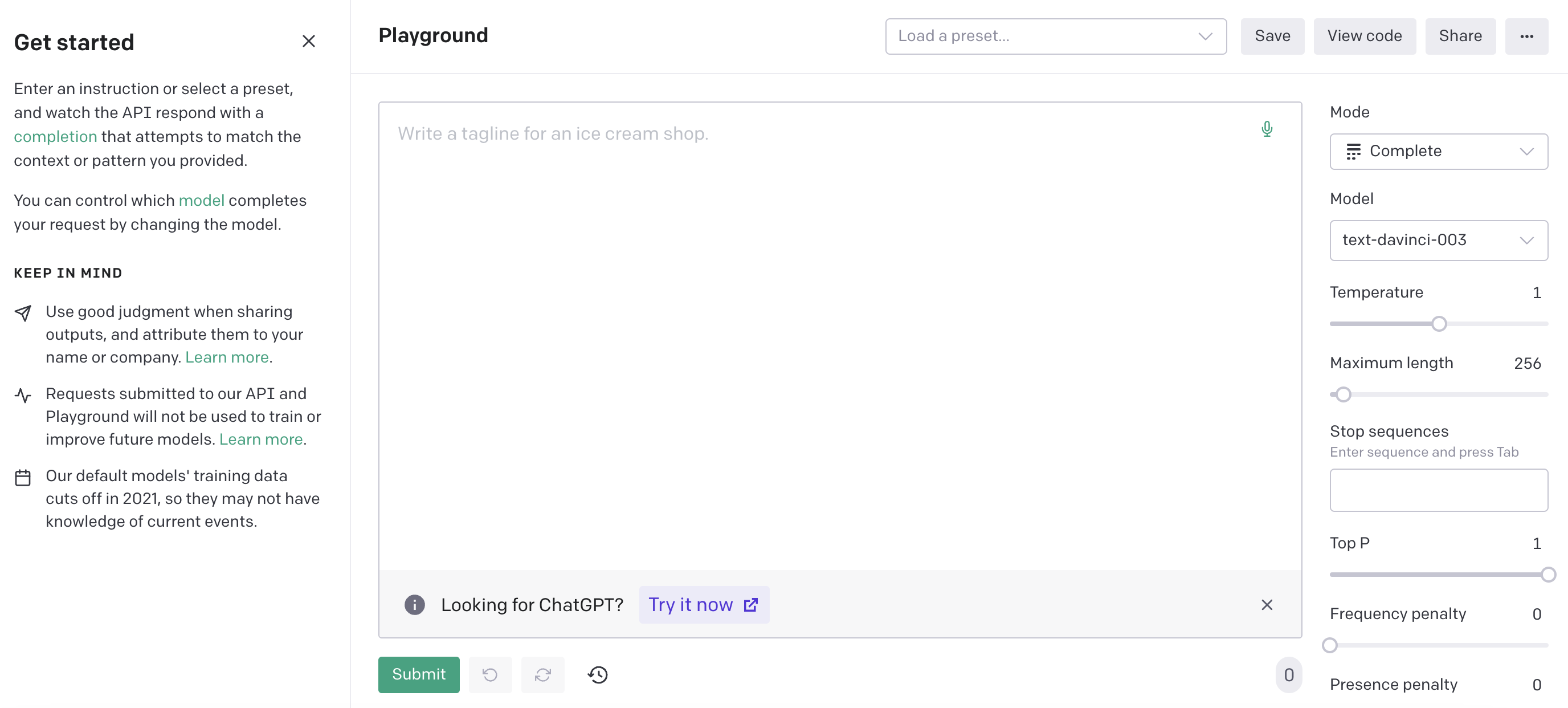
ChatGPT Playground is a website where you can play around with OpenAI’s language model.
You can try out different settings and prompts to see how it responds.
It’s based on GPT-3.5 and GPT-4, like ChatGPT, but it can give more accurate and relevant answers.
How to Fix ChatGPT Login Problems & Errors: 12 Solutions
Occasionally, you’re going to run into a login problem or error code using ChatGPT.
It’s not the end of the world and can quite often be solved without needing to contact customer support.
Use these fixes below to get ChatGPT back up and running in no time:
1. Verify email address
Before you can start using ChatGPT after the initial signup, you MUST verify your email address.
Check your inbox, if it’s not there, then request another one, and if that fails, try logging in using a different method, such as Google or Microsoft.
2. Wait a few minutes and try again
Sometimes, a little bit of patience is all you need. The ChatGPT servers can get crowded, especially during peak times.
Give it a few minutes, then refresh the page and try again, you must just get lucky.
3. Log in through OpenAI first
Instead of going straight to the Chat GPT login page, try logging in through OpenAI’s website first.
Head to openai.com and select “Log in”, located in the upper right-hand corner.
4. Try the ChatGPT login page direct link.
Use the direct link to bypass any potential redirects you might encounter with other methods.
Copy and paste this link into your address bar/favourites.
5. Check the ChatGPT server status.

ChatGPT has frequent updates and is incredibly popular.
For these reasons, a login issue might happen purely because the servers are down.
Check the official OpenAI server status here.
6. Log in with Google or Microsoft
Check that you’re using the right authentication method. Try using the same login details as when you first registered, which could be either an email address, Google or a Microsoft account.
7. Reset your ChatGPT password
If your login methods aren’t working, try resetting your password. We mentioned how to reset your password earlier, which you can refer to for a step-by-step guide.
8. Try a different device (or incognito browser)
If you’re running into problems on your desktop, try logging in through another device to see if that works. Alternatively, change your browser settings to Incognito mode and try again.
9. Clear your browser cache and cookies
Every web page you visit collects “cookies” that are stored in your cache memory. When this gets full, it can disrupt your browsing sessions.
To delete it, follow these steps:
- On Chrome, click the three dots in the top-right corner.
- Hover over “more tools”, then click “clear browsing data”.
- Adjust the time range and tick the boxes below.
- Click “clear data”.

10. Check your network connection
Patchy or unstable internet connections are likely culprits of login errors.
Troubleshoot your internet connection to see if there are any issues or try accessing ChatGPT from a different network.
11. Turn off your ad blocker and other extensions
Certain browser extensions, such as ad blockers, can interfere with ChatGPT’s functionality or security parameters.
To bypass this, go into your browser settings and disable all browser extensions.
12. Turn off your VPN
Sometimes, you can circumvent login issues by using a VPN (Virtual Private Network).
Unfortunately, this can also be a reason that you encounter the dreaded error codes!
Try turning your VPN off and refreshing the page, then attempt to log in to ChatGPT.
How to use Chat GPT
Congratulations, you’ve created a ChatGPT account and are about to embark on one of the most remarkable conversational experiences you’ve ever had.
With a robot!
You’ll be glad to learn that using ChatGPT is delightfully simple.
All you have to do is submit a prompt by typing your text in the chat box and waiting for the chatbot to reply. You can even ask it a follow-up question, as ChatGPT will remember your chat history for context.
ChatGPT has a lot of potential applications.
From language translation to alleviating repetitive tasks to asking for detailed instructions on a range of topics.
ChatGPT lets you simulate human-like interaction with ease. One thing you should avoid, however, is sharing any personal details in the event of a security breach.
Check out an example below. I typed the following prompt:
Will earning an online certificate in a specialised niche increase my chances of getting a higher-paid role and better career prospects?
And this is the response generated by ChatGPT:

How to use ChatGPT Plugins
ChatGPT plugins are gradually rolling out to ChatGPT Plus users and developers with one goal in mind: to make the user experience much, much better.
With plugins, users will gain access to requested features such as speech-to-text input, price-comparison tools, language tutors and analytics tools.
So far, OpenAI has released its documentation to several developers so they can build ChatGPT plugins, a few of them are Expedia, Shopify, Wolfram, Klarna, Zapier and OpenTable.
To start using ChatGPT Plugins, follow these steps:
1. Make sure you have activated a ChatGPT Plus membership.
2. Click on your account name in the bottom-right corner of the screen.
3. Click on Settings.
4. Click on “Beta features” on the right-hand side.
5. Toggle the Plugins option and click “OK” when the terms and conditions message pops up.
6. Go to create a new prompt and hover over the GPT-4 icon at the top, you’ll see a drop-down menu with “Plugins Beta”, click this.
7. You’re good to go! From here, you can select the Plugins Store to add the plugins you want.
Features of ChatGPT
Playing around with artificial intelligence can be a real blast. With advanced features beyond anything the world has known before, ChatGPT stands head and shoulders above the average chatbot.
Here are a few of the best features of ChatGPT:
1. Write your resume and cover letter for job applications. You can even ask it to generate candidate questions that employers are likely to ask and advise on your responses.
2. Ask ChatGPT to write computer code. It can write this from scratch or fix errors in code that you insert into the chat box. It knows a few languages too, including Python, JavaScript, C++, PHP, Swift, Ruby and more.
3. Another popular use of ChatGPT is for generating marketing content. Blogs, email subject lines, social media options, and more can be conjured up using the AI chatbot. While virtually any creative writing will need thorough editing, it certainly speeds things up!
4. Language translation is made easy by inserting your text and asking ChatGPT to translate it into a desired language.
5. Research topics with ChatGPT. Students, professionals and curious learners all benefit from the ability to gather piles of research in a fraction of the time it would normally take.
6. Summarising content is an overlooked godsend. ChatGPT can produce concise or longer, more detailed summaries on virtually anything, from research papers to books to movies.
Benefits of ChatGPT
ChatGPT does have some truly amazing features, which lead to distinct benefits for users of all types. Whether it’s for casual use or for business, here are the top benefits of ChatGPT:
- Time-Saving
- Encourages learning
- Improves below-average quality of content
- It has huge implications for customer service teams and customer service chatbots
- Helps improve customer experiences, customer satisfaction and customer engagement
- Its versatility means it can do a wide variety of tasks
- Helps optimise websites for SEO through keyword research
- Offers plugins that extend the user experience (with ChatGPT Plus)
